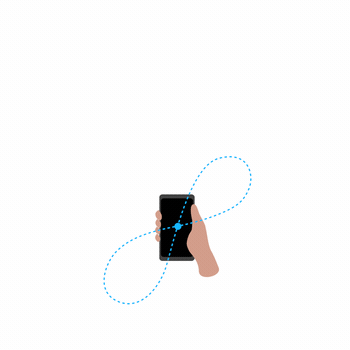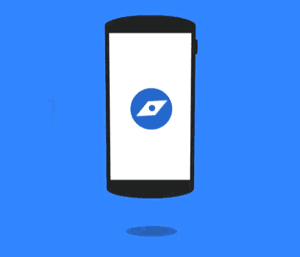1. Why is my compass not pointing in the correct direction?
The compass on your Android phone may not point correctly due to magnetic interference or the need for recalibration. Common sources of interference include metal objects, electronic devices, or magnetic fields.
2. How do I know if my compass needs recalibration?
If your compass consistently points in the wrong direction or if navigation apps like Google Maps show inaccurate location data, it’s time to recalibrate your compass.
3. What are the different methods for calibrating my compass?
There are several methods to calibrate your compass on Android devices, including:
- Figure 8 Pattern Method: Make a figure 8 motion with your phone in the air.
- Phone Tilt Method: Tilt your phone up and down, then side to side.
- Three Axis Rotation Method: Rotate your phone around each axis (forward, circular, and vertical).
- Built-in Calibration Wizard: Use any built-in calibration feature provided by your device manufacturer.
4. What if my compass still doesn't work after recalibrating?
If your compass still doesn’t work after trying the recalibration methods, check for software updates for your device. Additionally, consider resetting your phone’s settings or consulting with customer support for further assistance.
5. Are there any specific apps that can help with compass calibration?
Yes, there are several compass apps available on the Google Play Store that offer calibration features and additional tools for navigation. Popular options include "Compass Galaxy" and "Smart Compass."
6. How often should I calibrate my compass?
There’s no set frequency for calibration. However, it’s a good practice to recalibrate your compass whenever you notice incorrect readings or after moving to a new environment.
7. Can environmental factors affect compass accuracy?
Yes, environmental factors such as proximity to metal objects, electronic devices, or geographical variations (e.g., mountains) can affect compass accuracy. Always calibrate in an open area, away from potential sources of interference.
8. Is compass calibration the same for all Android devices?
While the general principles of calibration are similar, the methods might vary slightly between different Android devices. Always refer to your device’s user manual for specific instructions.